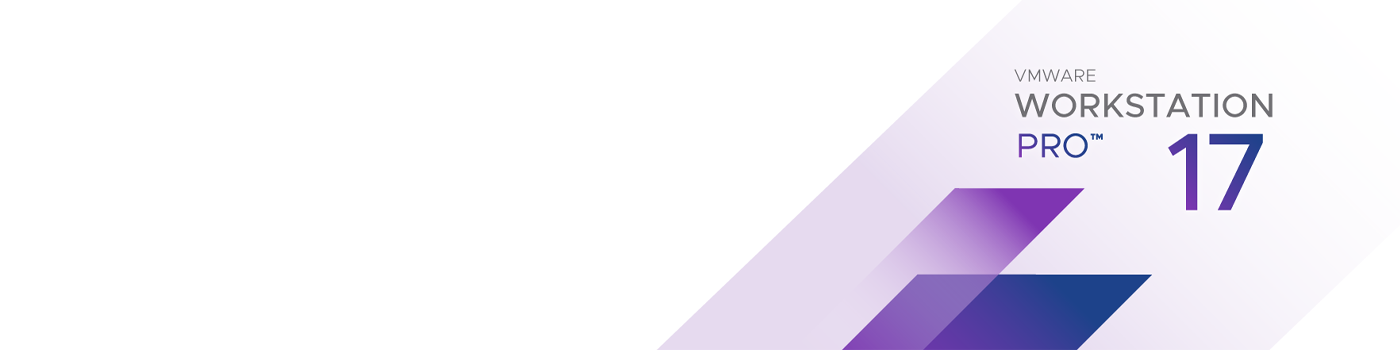Build and Test for Any Platform with VMware Workstation Pro

Try Workstation 17 Pro
Includes a Dark Mode user interface, DirectX 11 Graphics, support for Kubernetes and containers, Hyper-V and WSL2 support and more.

Buy Workstation Pro Today
Done evaluating? Make Workstation 17 Pro yours today.
Build Virtual Machines on the Desktop
Run VMs and Containers on a Single PC
Deploy local OCI containers and Kubernetes clusters with VM isolation, virtual networking and virtual resource options through the vctl CLI tool.
Develop and Test for Any Platform
Fix more bugs and ship quality code on time using Workstation Pro in development and testing. Virtualize nearly any x86 operating system available today on a desktop PC.
Enjoy Baked-In vSphere and ESXi Support
Run ESXi and vCenter as virtual machines on the desktop, and connect to a remote vSphere environment for quick VM access and basic management tasks.
Run Secure and Isolated Desktops
Run a secure second desktop with different privacy settings, tools and networking configurations for online protection, or to take “snapshots” that can be restored later.
Workstation Pro Features
Virtual Machines
Rely on the same hypervisor technology that powers vSphere to run virtual machines and guest operating systems.
High-Performance 3D Graphics
Gain a fluid and responsive experience for running 3D applications. Workstation Pro supports DirectX 11 and now OpenGL 4.3 in virtual machines.
Containers and Kubernetes Clusters
Developers on Windows have a new CLI tool, vctl, that can build and run containers and Kubernetes clusters with VM-level isolation and networking.
Powerful Virtual Networking
Create and configure complex IPv4 and IPv6 virtual networks for VMs, with added network latency and bandwidth simulations to help recreate real-world scenarios.
Use Cases

Solutions for IT Professionals
Design, test and demo software solutions for nearly any device, platform or cloud.
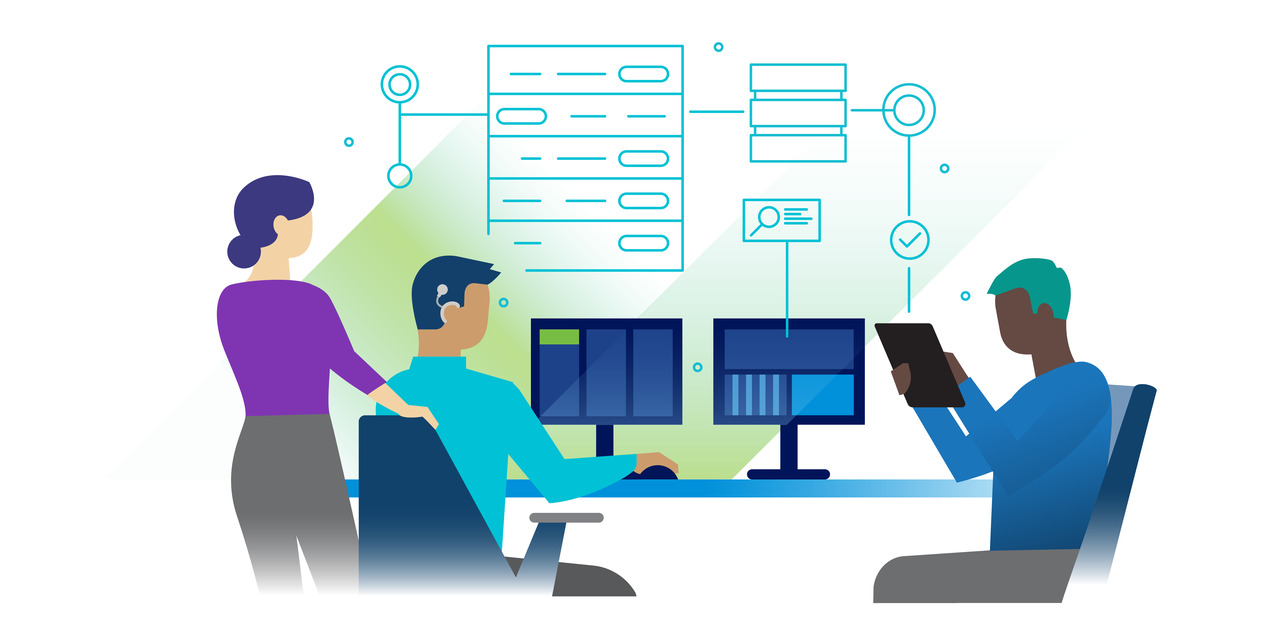
Solutions for Developers
Build and test apps and operating systems with ease.
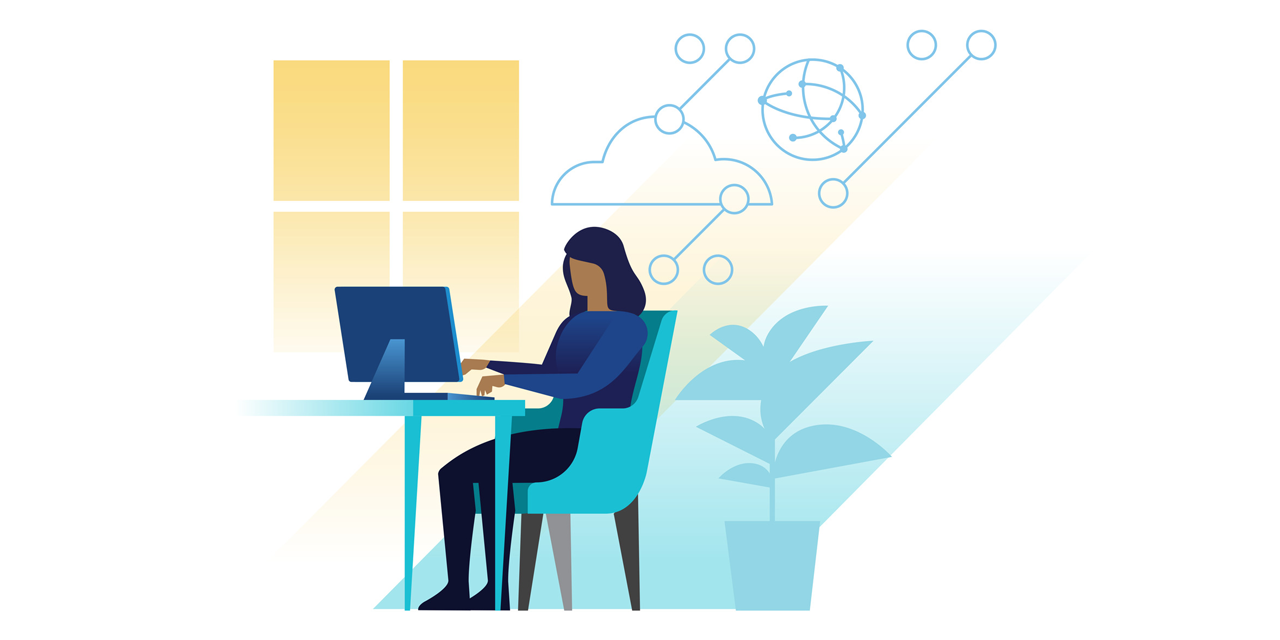
Solutions for Businesses
Enable BYO by delivering corporate desktops and apps to any user, anywhere.
System Requirements
General System Requirements
VMware Workstation runs on standard x86-based hardware with 64-bit Intel and AMD processors, and on 64-bit Windows or Linux host operating systems. For more detail, see our System Requirements documentation.
System Requirements
- A compatible 64-bit x86/AMD64 CPU launched in 2011 or later *
- 1.3GHz or faster core speed
- 2GB RAM minimum/ 4GB RAM or more recommended
General Host OS Requirements
VMware Workstation Pro and Player run on most 64-bit Windows or Linux host operating systems:
- Windows 10
- Windows Server 2019
- Windows Server 2016
- Windows Server 2012
- Windows 8
- Ubuntu
- Red Hat Enterprise Linux
- CentOS
- Oracle Linux
- openSUSE
- SUSE Linux Enterprise Server
Note that Windows 7 hosts are no longer supported, Workstation 16 will not function on them.
Workstation Pro installation:
VMware Workstation 17 supports hundreds of 32-bit and 64-bit guest operating systems.
Here is a list of the most popular:
- Windows 11
- Windows 10
- Windows 7
- Windows XP
- Ubuntu
- RedHat
- SUSE
- Oracle Linux
- Debian
- Fedora
- openSUSE
- Mint
- CentOS
- Solaris, FreeBSD, and various other Linux Distros
See the VMware Compatibility Guide for a complete list of supported host and guest operating systems.
Guest Operating Systems
For Hyper-V Enabled Hosts:
CPU Requirements :
- Intel Sandy Bridge or a newer CPU
- AMD Bulldozer or a newer CPU
Host Operating Systems:
- Windows 10 2004
Minimum Requirements to Run Container Runtime on Workstation Windows Host Operating Systems:
- Windows 10 1809 or higher
Minimum Requirements to Dark Theme support on Workstation Windows Host Operating Systems:
- Windows 10 1809 or higher
For 3D Hardware Accelerated Graphics Support:
Hardware Requirements:
- For Windows hosts, a GPU that supports DirectX 11 is required.
- For Linux hosts, the latest NVIDIA proprietary drivers are required.
- For Linux hosts, AMD devices are not supported
Software Requirements:
- 64-bit Host Operating System:
Windows 8 or higher
GNU/Linux with NVIDIA drivers that support OpenGL 4.5 and above - Guest Operating System
Windows 7 or higher
GNU/Linux with vmwgfx
* With exception, the following CPUs are not supported:
- Intel Atom processors based on the 2011 “Bonnell” micro-architecture (e.g. Atom Z670/Z650; Atom N570)
- Systems using Intel Atom processors based on the 2012 “Saltwell” micro-architecture (e.g. Atom S1200, Atom D2700/D2500, Atom N2800/N2600.
- Systems using AMD processors based on the “Llano” and “Bobcat” micro-architectures (e.g. code-named “Hondo”, “Ontario”, “Zacate”, “Llano”)
In addition, the following CPUs are supported:
- Intel processors based on the 2010 “Westmere” micro-architecture (e.g. Xeon 5600, Xeon
3600, Core i7-970, Core i7-980, Core i7-990)
For a complete list of supported host and guest the operating systems visit the VMware Compatibility Guide.
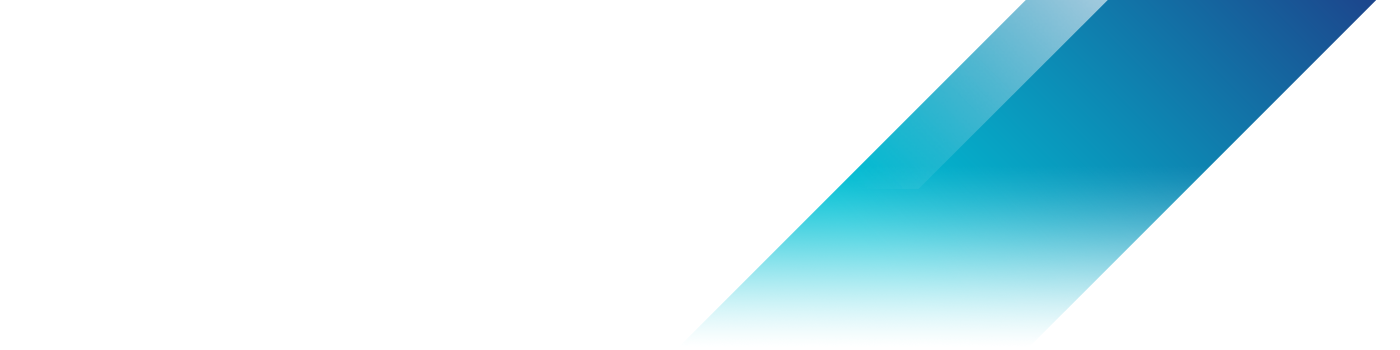
Related Products
VMware Fusion
Virtual machines for Mac
VMware Workstation Player
Free local virtualization solution for Windows and Linux
vSphere
Server virtualization software
Workstation Player or Workstation Pro - Choose the Right Version for You
General
|
Workstation Player
|
Workstation Pro
|
Create New VMs |
||
Create Large VMs (32CPU, 128GB RAM) |
||
Convert PC into a virtual machine |
||
Mass Deployment |
Host Guest Integration
|
Workstation Player
|
Workstation Pro
|
Host/Guest File Sharing |
||
Shared/Mirrored Folders |
||
One-Click SSH to Linux VM |
||
Run VMs with Different View Modes |
||
Unity View Mode (Windows guests only) |
Graphics
|
Workstation Player
|
Workstation Pro
|
3D graphics with DX11 and OpenGL 4.3 support |
||
Large Graphics Memory: 8GB |
Device Support
|
Workstation Player
|
Workstation Pro
|
4K / 5K / Retina Display Support |
||
Support a Wide Range of Virtual Devices |
||
USB Smart Card Reader Support |
||
USB 3.1 Device Support |
||
Assistive Device Support (Section 508 Compliant) |
||
Multi-Language Keyboard Support |
||
Virtual Trusted Platform Module Device |
||
Virtual NVMe Device |
Security Features
|
Workstation Player
|
Workstation Pro
|
Microsoft Virtualization Based Security (Guest) Support |
||
Virtual Trusted Platform Module (vTPM) |
||
UEFI Boot Support |
||
UEFI Secure Boot Support |
||
GPU Sandbox Renderer |
||
Snapshots |
||
Create/Manage Encrypted VM |
Host Operating Systems
|
Workstation Player
|
Workstation Pro
|
Windows 10 Host |
||
| Linux - Ubuntu, CentOS, Debian, Fedora,RHEL, SUSE, openSUSE |
Guest Operating Systems
|
Workstation Player
|
Workstation Pro
|
Over 200 Supported OSs (Linux, older Windows, BSD) |
||
Windows 10 Guests |
||
macOS Guests |
Windows Host Specific Features
|
Workstation Player
|
Workstation Pro
|
Windows 10 or 11 Hosts |
||
DX12 Rendering Engine |
||
Hyper-V Mode Support (Device Guard, WSL) |
Linux Host Specific Features
|
Workstation Player
|
Workstation Pro
|
Vulkan Rendering Engine |
||
Host Support - Ubuntu, CentOS, Debian, Fedora, RHEL, SUSE, openSUSE |
Advanced Features
|
Workstation Player
|
Workstation Pro
|
Command Line Operation: vmrun and VIX |
||
vCenter Server Appliance Easy Deploy |
||
REST API |
||
vctl container CLI |
||
Virtual Network Customization (NAT, network rename) |
||
Virtual Network Simulation (Packet Loss, Latency, Bandwidth) |
||
Connect to remote vSphere host |
||
Create Linked Clones |
||
Create Full Clones |
||
Encrypt VMs |
Licensing
|
Workstation Player
|
Workstation Pro
|
Free for Personal Use |
||
Commercial License |
||
Trial License |
Product
VMware Workstation Pro works by creating fully isolated, secure virtual machines that encapsulate an operating system and its applications. The VMware virtualization layer maps the physical hardware resources to the virtual machine's resources, so each virtual machine has its own CPU, memory, disks, and I/O devices, and is the full equivalent of a standard x86 machine. VMware Workstation Pro installs onto the host operating system and provides broad hardware support by inheriting device support from the host.
Any application that will run on a standard PC will run inside a virtual machine on VMware Workstation Pro. VMware Workstation Pro is the equivalent of a full PC, with full networking and devices — each virtual machine has its own CPU, memory, disks, I/O devices, etc. This allows you to run any application that runs on the supported guest operating systems, including Microsoft Office, Adobe Photoshop, Apache Web Server, Microsoft Visual Studio, Kernel debuggers, Firewalls, VPN software and much more.
Installation
VMware Workstation Pro runs on most standard x86-based hardware with 64-bit Intel and AMD processors and on 64-bit Windows or Linux host operating systems. Please review the CPU requirements before purchase, as some older CPU’s are no longer compatible. VMware recommends 1.2 GB of available disk space for the application. Additional hard disk space required for each virtual machine. Please refer to vendors recommended disk space for specific guest operating systems.
Workstation 17 Pro requires a 64-bit operating system on the host PC, but you can still run your favorite 32-bit Windows and Linux guest operating systems inside a virtual machine.
Downloads and Trials
You can download VMware Workstation Pro software from the Workstation Pro Download page.
After the evaluation period has expired, you will be prompted to enter a license key. If you have purchased the product you will have received a new license key. Enter the purchased license key when prompted to unlock the full "unlimited" version of the software. To take advantage of complimentary email support for up to 30 days, your license key must be registered. If you purchased the product from the VMware Online store, your license key is automatically registered. If you purchased from a reseller, you need to manually register your license key in My VMware. Please consult this KB article for detailed instructions on license key registration.
Licensing and Upgrades
VMware Workstation 17 Pro upgrades are available for purchase on the VMware online store or through VMware resellers.
IMPORTANT: When you install a new version of Workstation, the previous version will be uninstalled from your system. Therefore, we recommend that you proceed with the upgrade only if you have a new license key. Your existing virtual machines will not be affected.
Customers with versions of VMware Workstation v14 and older will need to purchase a new license. Customers of v15 and greater are eligible for upgrade pricing discounts.
Support
Complimentary support starts when your VMware Workstation Pro license is registered. Registration takes place automatically if you purchase your product from the VMware Online store. If you purchased from a reseller, you need to register your license in My VMware. Please consult this KB article for detailed instructions on license key registration.
Complimentary support for VMware Fusion Player and VMware Fusion Pro is valid for 30 days from product registration.