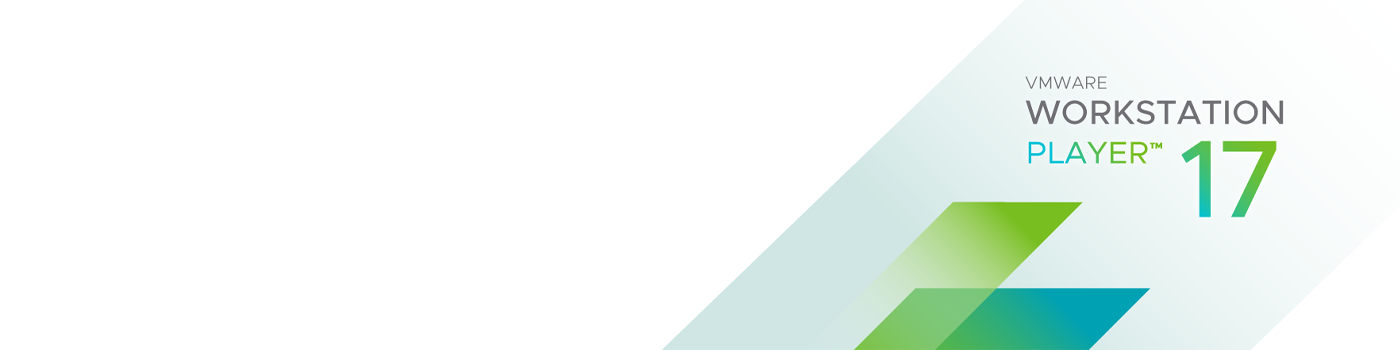Run Virtual Operating Systems on One PC
Simple, Powerful Local Virtualization
With more than 20 years of development and sharing the same hypervisor platform as vSphere, Workstation Player is one of the most mature and stable solutions for local desktop virtualization.
The Perfect Tool for Learning
Running virtual operating systems on a desktop PC allows students to explore software delivery, operating systems and application development in safe, accurately simulated, local sandboxes.
Your Path to ‘Work from Anywhere'
Isolate corporate desktops to user-owned devices by running secure virtual containers on nearly any Windows or Linux PC, with management capabilities compatible with services like Workspace ONE.
Safe Web Browsing in a Secure Sandbox
Run a second desktop in a secure and isolated environment with different privacy settings, tools and networking configurations to keep your host system safe while browsing online.
Multiple Operating Systems at Your Fingertips

Workstation Player Education Discount
Claim your savings on VMware Workstation for university or college students, prospective students, parents, faculty and more.
Use Cases
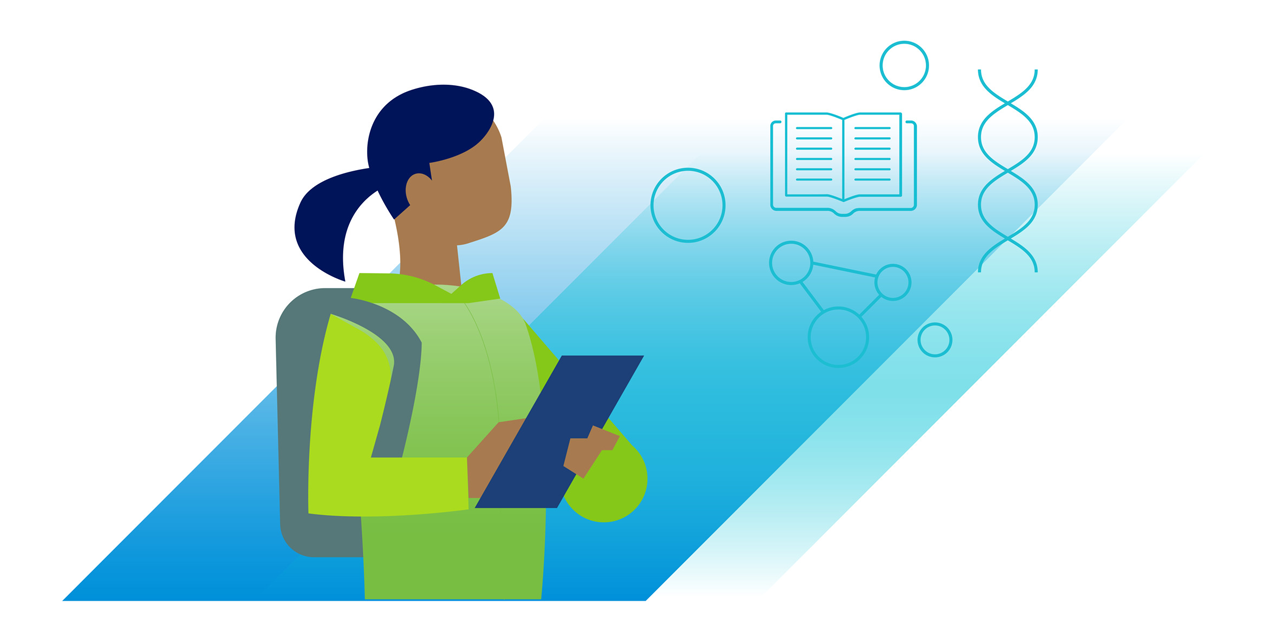
Education Solutions
Today’s technology landscape is evolving at an incredible pace, and VMware's virtualization tools not only lead the pack but allow you to test this technology in a virtual sandbox on your existing PC. Students benefit from a simple environment for exploring new operating systems, and faculty can distribute repeatable lab environments for classroom activity without the need for an internal cloud.
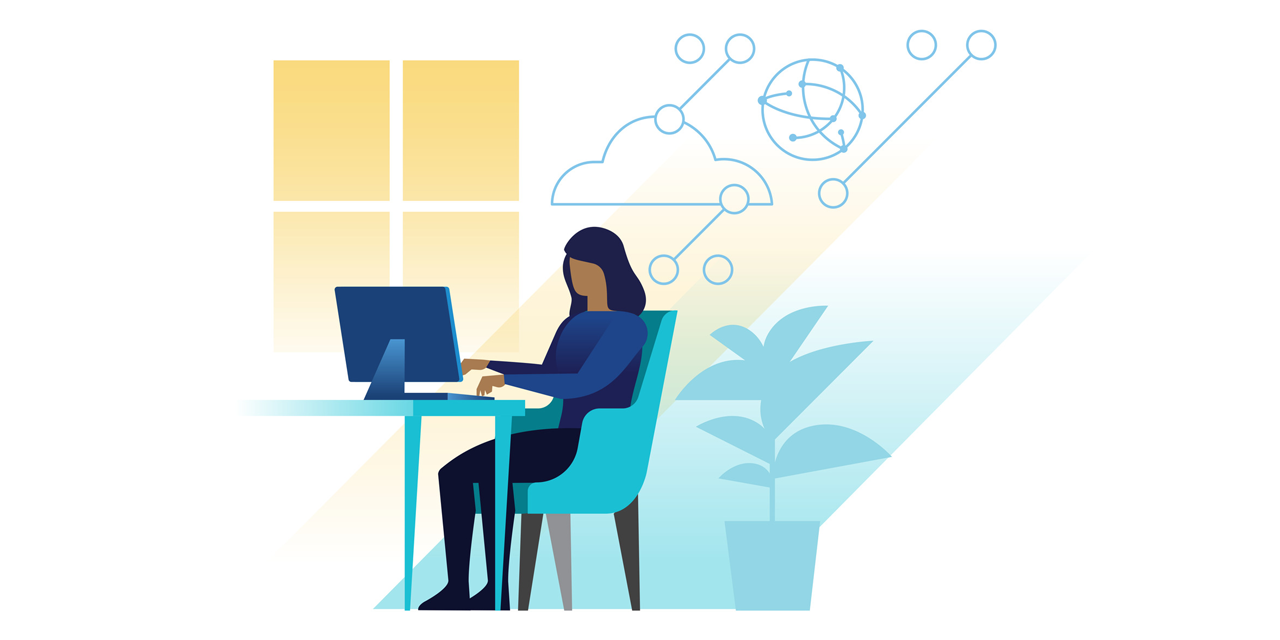
Business Solutions
Workstation Player enables businesses to embrace “Work from Anywhere” by providing a corporate desktop image that can run managed or unmanaged on an end user’s laptop or desktop PC. Users get easy access to corporate desktops and apps, while IT admins get the ability to centrally manage and enforce security policies when used with VMware Workspace ONE.
Tech Specs
System Requirements
VMware Workstation runs on standard x86-based hardware with 64-bit Intel and AMD processors, and on 64-bit Windows or Linux host operating systems. For more detail, see our System Requirements documentation.
System Requirements
- A compatible 64-bit x86/AMD64 CPU launched in 2011 or later *
- 1.3GHz or faster core speed
- 2GB RAM minimum/ 4GB RAM or more recommended
General Host OS Requirements
VMware Workstation Pro and Player run on most 64-bit Windows or Linux host operating systems:
- Windows 10
- Windows Server 2019
- Windows Server 2016
- Windows Server 2012
- Windows 8
- Ubuntu
- Red Hat Enterprise Linux
- CentOS
- Oracle Linux
- openSUSE
- SUSE Linux Enterprise Server
Note that Windows 7 hosts are no longer supported, Workstation 16 will not function on them.
Workstation Pro installation:
- 1.2 GB of available disk space for the application.
- Additional hard disk space required for each virtual machine
- Please refer to vendor's recommended disk space for specific guest operating systems
Supported Guest Operating Systems
VMware Workstation 16 supports hundreds of 32-bit and 64-bit guest operating systems.
Here is a list of the most popular:
- Windows 10
- Windows 8
- Windows 7
- Windows XP
- Ubuntu
- RedHat
- SUSE
- Oracle Linux
- Debian
- Fedora
- openSUSE
- Mint
- Solaris, FreeBSD, and various other Linux Distros
See the VMware Compatibility Guide for a complete list of supported host and guest operating systems.
For Hyper-V Enabled Hosts:
CPU Requirements:
- Intel Sandy Bridge or a newer CPU
- AMD Bulldozer or a newer CPU
Host Operating Systems:
- Windows 10 2004
Minimum Requirements to Run Container Runtime on workstation Windows Host Operating Systems:
- Windows 10 1809 or higher
Minimum Requirements to Dark Theme support on Workstation Windows Host Operating Systems:
- Windows 10 1809 or higher
For 3D Hardware Accelerated Graphics Support:
Hardware Requirements:
- For Windows hosts, a GPU that supports DirectX 11 is required.
- For Linux hosts, the latest NVIDIA proprietary drivers are required.
- For Linux hosts, AMD devices are not supported
Software Requirements:
64-bit Host Operating System:
- Windows 8 or higher
- GNU/Linux with NVIDIA drivers that support OpenGL 4.5 and above
Guest Operating System
- Windows 7 or higher
- GNU/Linux with vmwgfx
*With exception, the following CPUs are not supported:
- Intel Atom processors based on the 2011 “Bonnell” micro-architecture (e.g. Atom Z670/Z650; Atom N570)
- Systems using Intel Atom processors based on the 2012 “Saltwell” micro-architecture (e.g. Atom S1200, Atom D2700/D2500, Atom N2800/N2600.
- Systems using AMD processors based on the “Llano” and “Bobcat” micro-architectures (e.g. code-named “Hondo”, “Ontario”, “Zacate”, “Llano”)
In addition, the following CPUs are supported:
- Intel processors based on the 2010 “Westmere” micro-architecture (e.g. Xeon 5600, Xeon 3600, Core i7-970, Core i7-980, Core i7-990)
For a complete list of supported host and guest the operating systems visit the VMware Compatibility Guide.
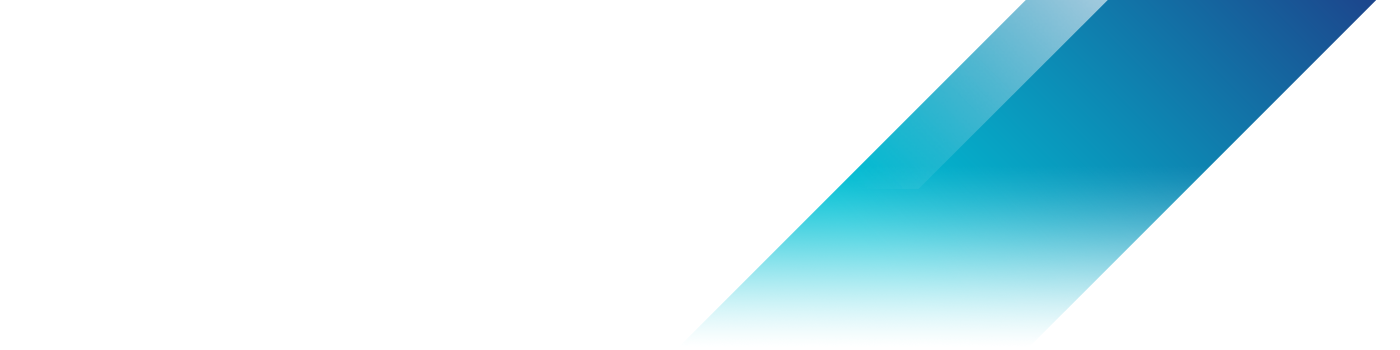
Related Products
VMware Workstation Pro
Virtual machines for Windows and Linux
VMware Fusion
Virtual machines for Mac
vSphere
Server virtualization software
Workstation Player or Workstation Pro - Choose the Right Version for You
General
|
Workstation Player
|
Workstation Pro
|
Create New VMs |
||
Create Large VMs (32CPU, 128GB RAM) |
||
Convert PC into a virtual machine |
||
Mass Deployment |
Host Guest Integration
|
Workstation Player
|
Workstation Pro
|
Host/Guest File Sharing |
||
Shared/Mirrored Folders |
||
One-Click SSH to Linux VM |
||
Run VMs with Different View Modes |
||
Unity View Mode (Windows guests only) |
Graphics
|
Workstation Player
|
Workstation Pro
|
3D graphics with DX11 and OpenGL 4.1 support |
||
Large Graphics Memory: 8GB |
Device Support
|
Workstation Player
|
Workstation Pro
|
4K / 5K / Retina Display Support |
||
Support a Wide Range of Virtual Devices |
||
USB Smart Card Reader Support |
||
USB 3.1 Device Support |
||
Assistive Device Support (Section 508 Compliant) |
||
Multi-Language Keyboard Support |
||
Virtual Trusted Platform Module Device |
||
Virtual NVMe Device |
Security Features
|
Workstation Player
|
Workstation Pro
|
Microsoft Virtualization Based Security (Guest) Support |
||
Virtual Trusted Platform Module (vTPM) |
||
UEFI Boot Support |
||
UEFI Secure Boot Support |
||
GPU Sandbox Renderer |
||
Snapshots |
||
Create/Manage Encrypted VM |
Guest Operating Systems
|
Workstation Player
|
Workstation Pro
|
Over 200 Supported OSs (Linux, older Windows, BSD) |
||
Windows 10 Guests |
||
macOS Guests |
Windows Host Specific Features
|
Workstation Player
|
Workstation Pro
|
Windows 10 or 11 Hosts |
||
DX11 Rendering Engine |
||
Hyper-V Mode Support (Device Guard, WSL2) |
Linux Host Specific Features
|
Workstation Player
|
Workstation Pro
|
Vulkan Rendering Engine |
||
Host Support - Ubuntu, CentOS, Debian, Fedora, RHEL, SUSE, openSUSE |
Advanced Features
|
Workstation Player
|
Workstation Pro
|
Command Line Operation: vmrun and VIX |
||
vCenter Server Appliance Easy Deploy |
||
REST API |
||
"Nautilus Container Engine" |
||
Virtual Network Customization (NAT, network rename) |
||
Virtual Network Simulation (Packet Loss, Latency, Bandwidth) |
||
Connect to Remote vSphere Hosts |
||
Create Linked Clones |
||
Create Full Clones |
||
Encrypt VMs |
Licensing
|
Workstation Player
|
Workstation Pro
|
Free for Personal Use |
||
Commercial License |
||
Trial License |
Product
VMware Workstation Player (formerly known as Player Pro) is a desktop hypervisor application that delivers local virtualization features and is available for free for personal use. A Commercial License can be applied to enable Workstation Player to run Restricted Virtual Machines created by VMware Workstation Pro and Fusion Pro.
VMware Workstation Player is free for personal, non-commercial use (business and nonprofit use is considered commercial use). If you would like to learn about virtual machines or use them at home, you are welcome to use VMware Workstation Player for free. Students and faculty of accredited educational institutions can use VMware Workstation Player for free if they are members of the VMware Academic Program.
Installation
No. VMware Workstation Player is not designed to co-install with other VMware products. If an installation of VMware Workstation Pro or VMware Server is detected on a machine where Workstation Player is being installed, the Workstation Player installation will display an error message and abort. However, if you purchase and install Workstation Pro, a version of Workstation Player that will work is included with your purchase.
For a typical host system, we recommend that you have a 1 GHz or faster 64-bit processor (2GHz recommended) and 2GB RAM minimum (4GB RAM recommended). You must have enough memory to run the 64-bit host operating system, plus the memory required for each guest operating system and for applications on the host and guest. See your guest operating system and application documentation for their memory requirements. VMware Player requires approximately 150MB of disk space to install the application. For more details on minimum PC requirements, see the VMware Player Documentation.